Do you have a Quick Start Tutorial?
Quick Start Tutorial
Welcome to Double Time Docs! We're glad you're here. This is a quick tutorial to help you get an idea of how DTD works. It's easy: Answer questions, preview your doc, then download it for fine tuning. Let's get started!
1 - Filling out the questionnaire
Creating an evaluation report is as easy as answering multiple choice and fill-in questions. Answer only the questions you want to include in the report. Unanswered questions will be ignored and will not appear in your report. As you answer questions, you’ll see the software is saving each one as you go.

2 - Comment boxes
In these boxes you can write teacher/parent concerns or comments, additional observations, etc. Be sure to write them in complete sentences because they will show up on the report exactly how you write them.

3 - Assessments
We've included all of the most popular assessment tools, along with their description and scoring chart. You can enter the scores right in the software, and the scoring chart will be included in your downloaded doc along with your written interpretation.

4 - Category navigation
You can use the category dropdown to easily navigate to different sections of your report. There are also navigation buttons at the bottom of the page to quickly get to the previous or next category.

5 - Searching questions
Use the search box at the top to find questions in any category. Click a result to go directly to that question in the editor.

6 - Previewing your doc
To quickly check your progress on your report, click the Preview button. From there, you'll see your latest updates highlighted in blue. Click a yellow sentence to go directly back to that question in the editor.

7 - Downloading your doc
Click the Download button to download a Microsoft Word .doc or create a Google doc on your Google Drive.
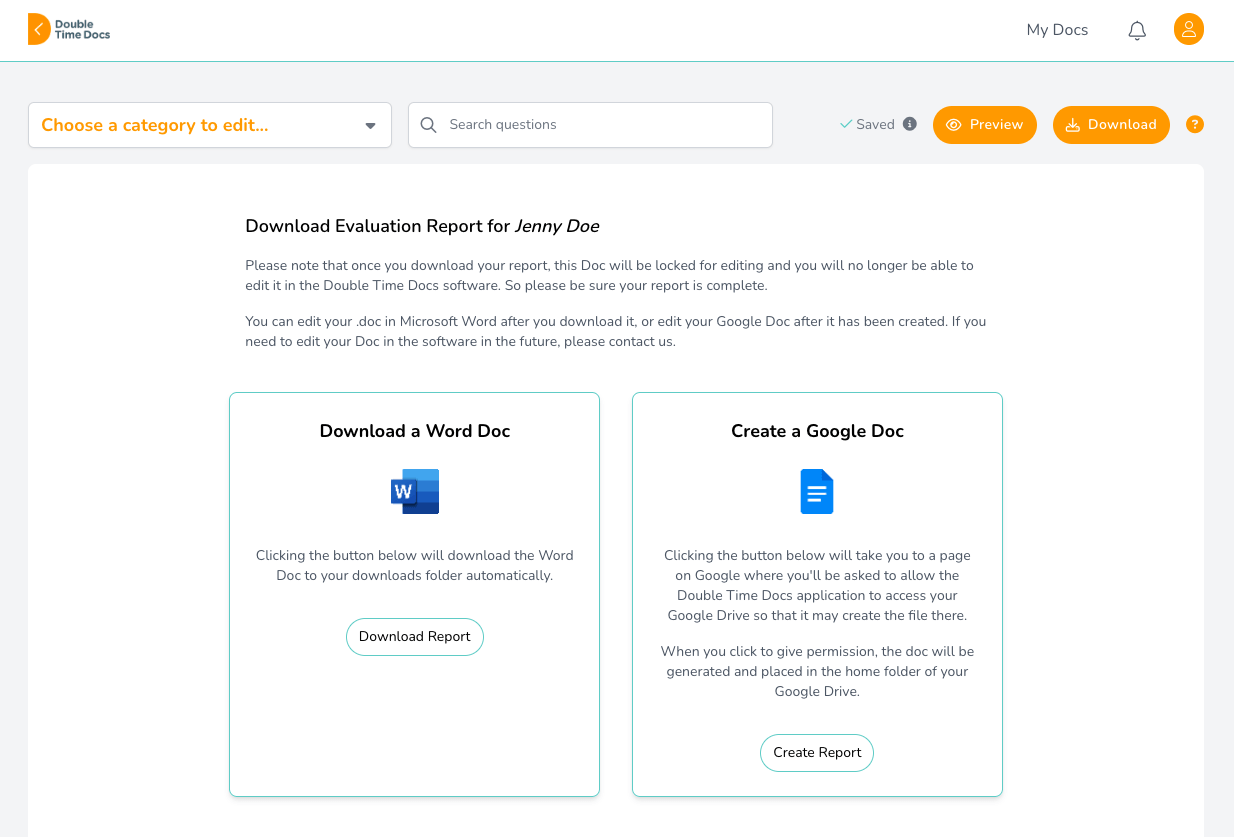
That's it!
If you have any questions, reach out to us any time. We're here to help!
